Instructions for setting and using the Ricoh multi-functional device
Go to www.ricoh.eu and download and install the driver for the Ricoh Aficio 2018D and Ricoh Aficio MP 171 printers. In the product category select multi-functional device and from the scroll down menu select the particular model (Aficio 2018D or Aficio MP 171). Download the current driver for your system and extract it to any folder in your computer.
Go to the Control Panel and then to Printers and Faxes. Select Add printer. Add it as a local printer. In the Select printer port dialogue box, select Create a new port and from the scroll down menu select Standard TCP/IP Port.
For each printer enter (create) a different port (each printer is on a different IP address):
- For the Ricoh Aficio 2018D select port 10.2.2.47 and port name IP_10.2.2.47
- For the Ricoh Aficio MP 171 select port 10.2.1.107 and port name IP_10.2.1.107
When you want to print, don’t forget to go to printer properties (preferences) and under the statistics tab enter your number. Then you can print.
Then proceed according to the screenshots below (the exact steps may vary depending on the Windows version):
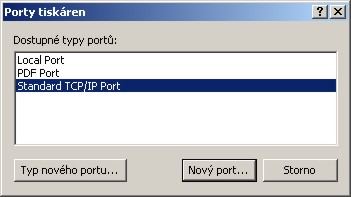
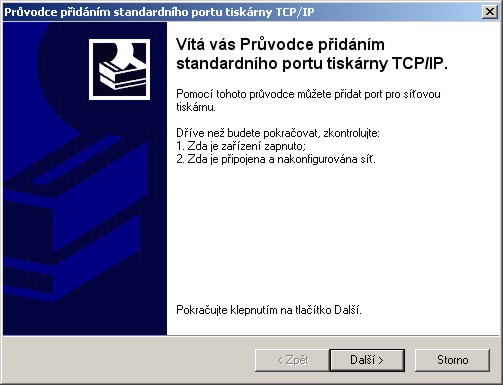
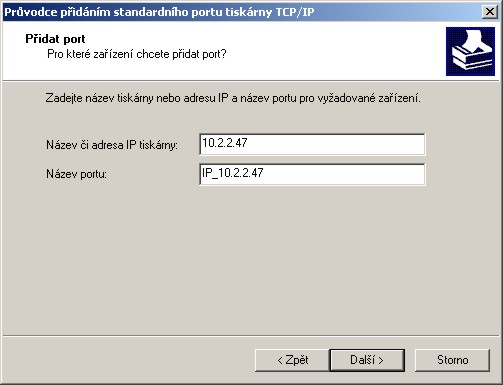
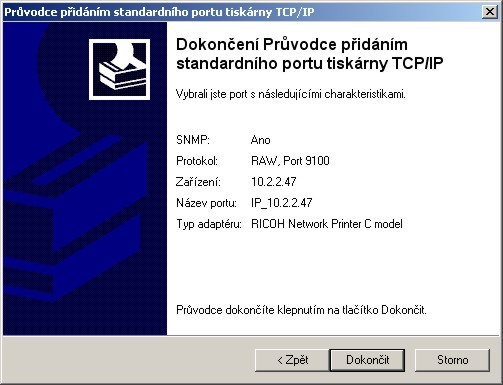
Scanner settings
From the aforementioned website you can download and unzip the drivers. They can be used for scanning in any graphic program (GIMP etc.). Don’t forget to enter your user code in the statistics card and then click on “Run from Scanner”.
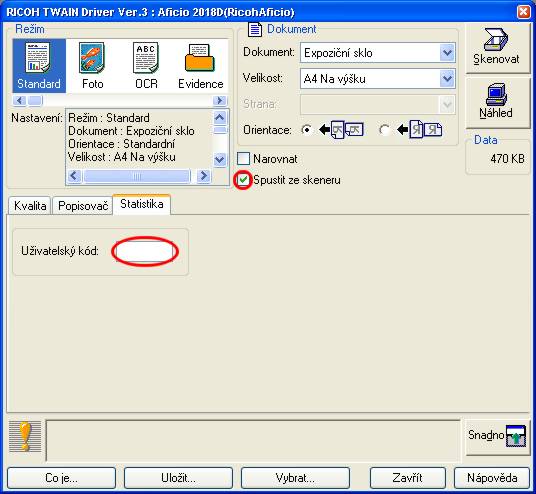
Monitoring device status
You can monitor printers from the department at the IP addresses: http://10.2.2.47/ and http://10.2.1.107/.
User accounts
To use the system you need to have a four-digit code. If you don’t have one, contact the administrator to set one up.
Problem solving
First make sure that you have downloaded the correct drivers and that you have properly following instructions and not made a mistake somewhere. Then make sure that communication isn’t being blocked by a firewall (the AVG firewall, for example, is very strict). If you are not able to get the device to work, find somebody around you sufficiently familiar with Windows to help.
Document Actions